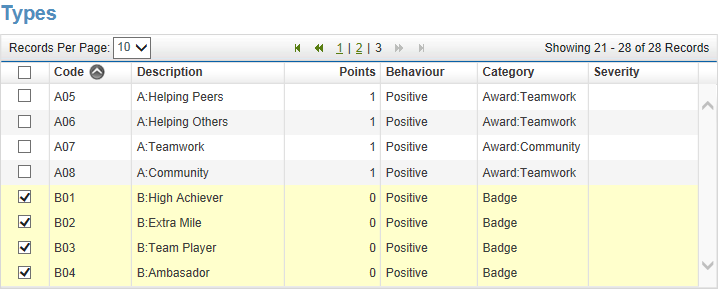Who's on Report Today?
As a teacher you may often hear the phrase "Can you sign my report card". However, this is usually at the end of the lesson, but would have been more helpful if mentioned at the start.
Well here's a widget that may help teachers know who's actually on report based on the teachers timetable. It will highlight the current lesson too.
A pre-requisite for this widget (apart from the selected member of staff having a timetable) is the creation of an Ad-hoc group.
Simply create an Ad-hoc group called "On Report" and assign the relevant learners to that group. Alternatively, if you want to have a weekly on report log, create an Ad-hoc group with the suffix "Week XX" (e.g. "On Report Week 01") and set the start and end dates of the group to that week. The widget will only list the learners in active Ad-hoc groups so you can set-up next weeks learners who are on report in advance.
Class Dojo Learner Import Tool
Class Dojo is a fantastic tool for primary schools to record daily behaviour through a friendly graphical user interface.
To help schools set-up next years class groups, here's a simple Progresso extract report/instructions to make the process easier.
Instructions
1. After downloading and installing the report (link above), run the report for the required groups you wish to export. (Note: you can use the Academic Year parameter to access next years groups).
2. Highlight just the student names for one group (each group is on a different page if multiple groups are selected). To do this click and hold the mouse button down just before the first name and drag it to the end of the last name. Right Click on the highlighted text and select Copy.
4. Complete the Year, Subject and Name of your class and choose Next.
To help schools set-up next years class groups, here's a simple Progresso extract report/instructions to make the process easier.
Instructions
1. After downloading and installing the report (link above), run the report for the required groups you wish to export. (Note: you can use the Academic Year parameter to access next years groups).
2. Highlight just the student names for one group (each group is on a different page if multiple groups are selected). To do this click and hold the mouse button down just before the first name and drag it to the end of the last name. Right Click on the highlighted text and select Copy.
3. In Class Dojo select "Add a new class".
5. Select the "Copy/paste list" button within Class Dojo and then paste the students names you copied from Progresso in step 1. (There will be some line spaces in the list but they don't cause any issue).
6. Click Save and Next and then you should have your learners imported.
Repeat steps 2 to 6 for each group.
Gamification - An Awards Widget
Everyone likes recognition. Everyone likes Badges. Well here's a widget (maximised) that allows schools to filter to reg/teaching groups and display a summary of achievements for a date range.
Also, the report will show a Gold Rosette if the count is greater than a defined value (this is another changeable parameter within the report)
Also, the report will show a Gold Rosette if the count is greater than a defined value (this is another changeable parameter within the report)
You may need to do a little configuring of the behaviour set up if you are not using categories. Instructions are below.
Instructions:
1. Make sure you have at least one category set up (I've called mine "Badges")
2. Assign this category to the behaviour types you want to count up.
3. In the report/widget setting you can now select behaviour types for a selected category.
"Photos by Group (Landscape 8x4)" Report
This report has probably been done before, but I wanted my version to fit on the screen and print out perfectly (A4 Landscape). I finally managed get it to fit correctly (about 30 seconds before launching my laptop out of the window) so it prints 8 x 4.
This is a pre-test before my next experiment with photos....
This is a pre-test before my next experiment with photos....


.PNG)